Zoom really hijacked the pandemic-enforced video conferencing hype train, and while neither my employer nor my online gaming switched over to that platform, I was jealous of Zoom’s virtual background feature. How could I get 1) a green screen and 2) get it working in Google Hangouts/Meet?
It’s Not Easy Screening Green
Turns out finding a green screen wasn’t as easy as I thought. With shipping thrown into disarray and many stores closed, I failed at using green curtains (they were too yellow to chroma key correctly) as well as ordering from Joanns, who just didn’t have enough green fabric.
I ended up splurging on Corridor’s emergency green screen blanket. It’s the right color at least! Plus it’s still a blanket for when it gets cold again. Those curtains will find a home in a kid’s bedroom as well.
The Stand (Not Stephen King)
Next up was the stand. My first attempt worked fine – it just happened to be made from folding chairs stacked on a table, held together with $.99 clamps.

I ordered a 5-foot-wide T-stand later, which does the job and gives me back my space.

You can probably set up something a lot cheaper that will work just as well. There’s plenty of DIY articles online, I was just impatient.
Software
Our goal here isn’t Twitch streaming or backdrops for photography. We want to modify our webcam output and select that as a “virtual camera” in Google Hangouts or Meet (or Zoom, although if you’re already using Zoom for stuff it’s way more convenient to use its own features).
To do that, we use OBS Studio. It’s free!
In the Sources window, I add Video Capture Device (for the webcam) and an Image source (for the background image).

Right click Video Capture Device and choose Filters. Add a Chroma Key filter (or you could use Color Key, they seem about the same honestly). Tweak the settings to match your lighting, screen color value, and so on.

The secret sauce is a plugin for OBS called OBS VirtualCam. Install this plugin and in OBS, go to Tools->VirtualCam and turn this on.You should be able to select OBSVirtualCam as a camera in Hangouts, Zoom, etc after that. You might need to restart your browser while OBS is running for it to recognize it first.
Since this post, OBS has added its own native Virtual Camera. Simply click “Start Virtual Camera” and you’re golden.
Why It’s Fun
With my gaming shifting online, I missed having the visual aids that are so common to tabletop games. My minis are pretty much useless, and shared gaming aids like tokens on Roll20 feel too cumbersome to me. Changing out my background to match the theme of the gaming session helps get me into the game. It’s a little more immersive to have a starship bridge behind me in a Star Trek Adventures game or to show the group a creepy library in a Monster of the Week session.
Fact is, with so many people working and playing over video, your little rectangle that your camera sees is how you present yourself. Take control over that and make it fun!
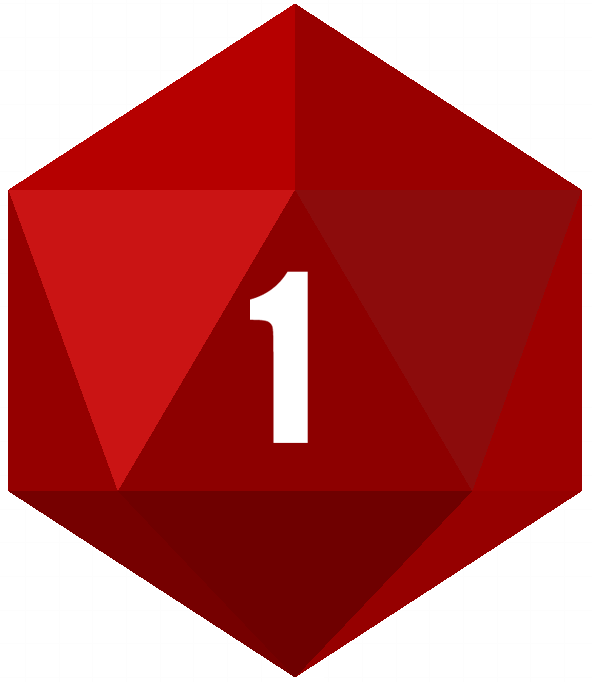
Yo!
You can set a custom colour in OBS to chroma key off of, so those curtains should *probably* work with some tweaking.
LikeLiked by 1 person
Now I’m inspired… and it turns out IKEA has a bright green blanket for like 5 bux….
https://www.ikea.com/se/sv/p/oddhild-plaed-klargroen-10465089/
LikeLiked by 1 person
Yup, I use the custom color settings, but the lighting plus those curtains was still too yellow to find a good consistent key color that wouldn’t also catch parts of my skin. Lighting is the secret sauce I haven’t deciphered yet.
LikeLike
I ended up getting the blankets (Oddhild bright green)… They’re pretty thin and have an even thinner decorative grid on them, so I doubled up.
I set them up using two hiking poles, two chairs, a board as crossbeam, and a lot of masking tape….
Seems to work, but, as you say the lighting is key. I’ve previously bought two desk lamps to use while GMing over video, and when I turn them to light up the GREEN SCREEN specifically it seems to work the best. It really needs to be bright green. I’ve even thought about rigging up something to back-light it but we’ll see.
Also don’t wear a bright blue shirt that messes with your camera’s automatic colour balance, speaking from experience 🙃
To get a good sample colour I snipped the preview window I have for my camera and used the colour picker in paint.net that can be set to sample over many pixels, and then upped the saturation a little when I put it in OBS.
LikeLiked by 1 person
And if you wear a green shirt you can be the wizard of oz! Or Zordon! Thanks for the “what to light” tips, it makes sense that a constant even value would have the best effects.
LikeLike
I could have saved a couple of hours by googling “green screen streaming for dinguses”…
LikeLike